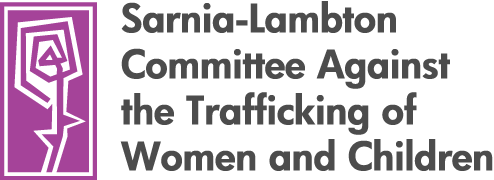How to Hide Your Site Visit
Browsers are designed to leave traces behind that indicate where you've been and what you've been looking at on the Internet. While it is difficult to absolutely guarantee that your activity on the Internet can't be traced at all, there are some things you can do to reduce the chances that someone looking through your computer will find out what you've been reading.
In general, you want to erase any browsing data that contains your browsing and download history, cookies and plug-ins, and any files that were stored while you were browsing.
If you use Internet Explorer
- Open the TOOLS menu, select INTERNET OPTIONS.
- Select the GENERAL tab at the top.
- In the section called “Browsing History” click on “Delete” (your temporary files, history, cookies, saved passwords and web information will be erased)
If you use Firefox
- Open the TOOLS menu, select OPTIONS
- Select the PRIVACY tab located on the left side of the menu bar.
- Select the “History” tab and click on “Clear”
- Select the “Cache” tab and click on “Clear”
If you use Google Chrome
- Click Menu (box with three horizontal lines to the right of where you type in website addresses), click TOOLS, then CLEAR BROWSING DATA
- Choose the timeframe you'd like the data cleared from (in the last hour, last day, etc.) and click on "Clear browsing data" again
An important tip!
When you clear the cache and the history list, you erase not only the information on where you've been, but any other information that had been previously stored there. So, if someone else checks and sees that the cache and the history list have been completely emptied, they will know that you know how to do this and may guess that you're trying to hide something. One possible way to avoid suspicion is (once you've cleared the cache and history) to spend some time visiting sites that you think wouldn't raise suspicion. This way, the cache and history list start to get filled up again. Another person might be less likely to notice that old information is missing.
For Future Visits
Current versions of Explorer, Firefox and Chrome also offer a way to browse in a 'safe' or 'private' mode. In this mode, the websites you go to, the files you download and any new cookies are not recorded in your browsing history so you don't have to worry about going back and deleting them after the fact. However, for this mode to be effective, you must turn it on before you begin your browsing. Here's how:
If you use Internet Explorer
- Click on SAFETY tab in menu bar
- Click "InPrivate browsing" and search as usual
- To exit simply close the browser
- You can also use the shortcut key as soon as you open the Explorer (Ctrl+Shift+P)
If you use Firefox
- Go to menu bar, click on TOOLS, then "Private browsing mode" and search as usual
- To exit simply close the browser
- You can also use the shortcut key as soon as you open Firefox (Ctrl+Shift+P)
If you use Chrome
- Go to menu and click on "New incognito menu" and search as usual
- To exit close the browser
- You can also use the shortcut key as soon as you open Chrome (Ctrl+Shift+N)